Sites
Sites are groupings of devices that share a geographic location or company affiliation.
These groupings are divided as follows:
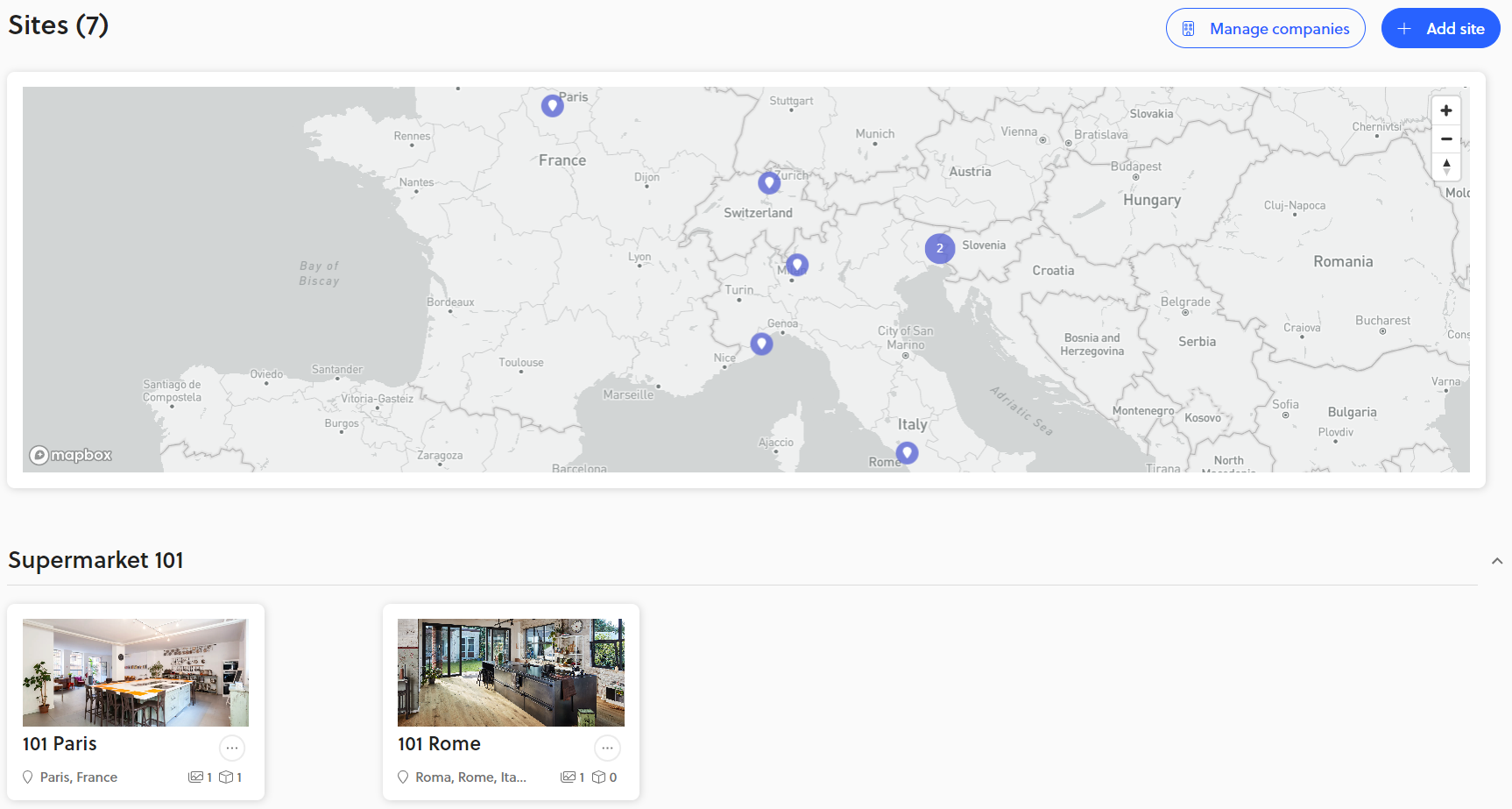
In our case the company is Supermarket 101 and the geographical locations are Paris and Rome.
Actions available on the map
| Action | PC | Smartphone/Tablet |
|---|---|---|
| Zoom | A. Mouse wheel B. +/- buttons on the map C. Shift + Left mouse click (select area) | A. Spreading or vice versa two fingers (index finger, thumb) B. +/- buttons on the map |
| Orientation | A. Holding down on compass symbol with left mouse click B. Ctrl + Left mouse click | Not supported |
Then by clicking on a geographic site, we can see:
- Energy consumption, customizing view (default the last 24h)
- List of all alarms (last 24h)
- List of devices present in the site
- Layouts
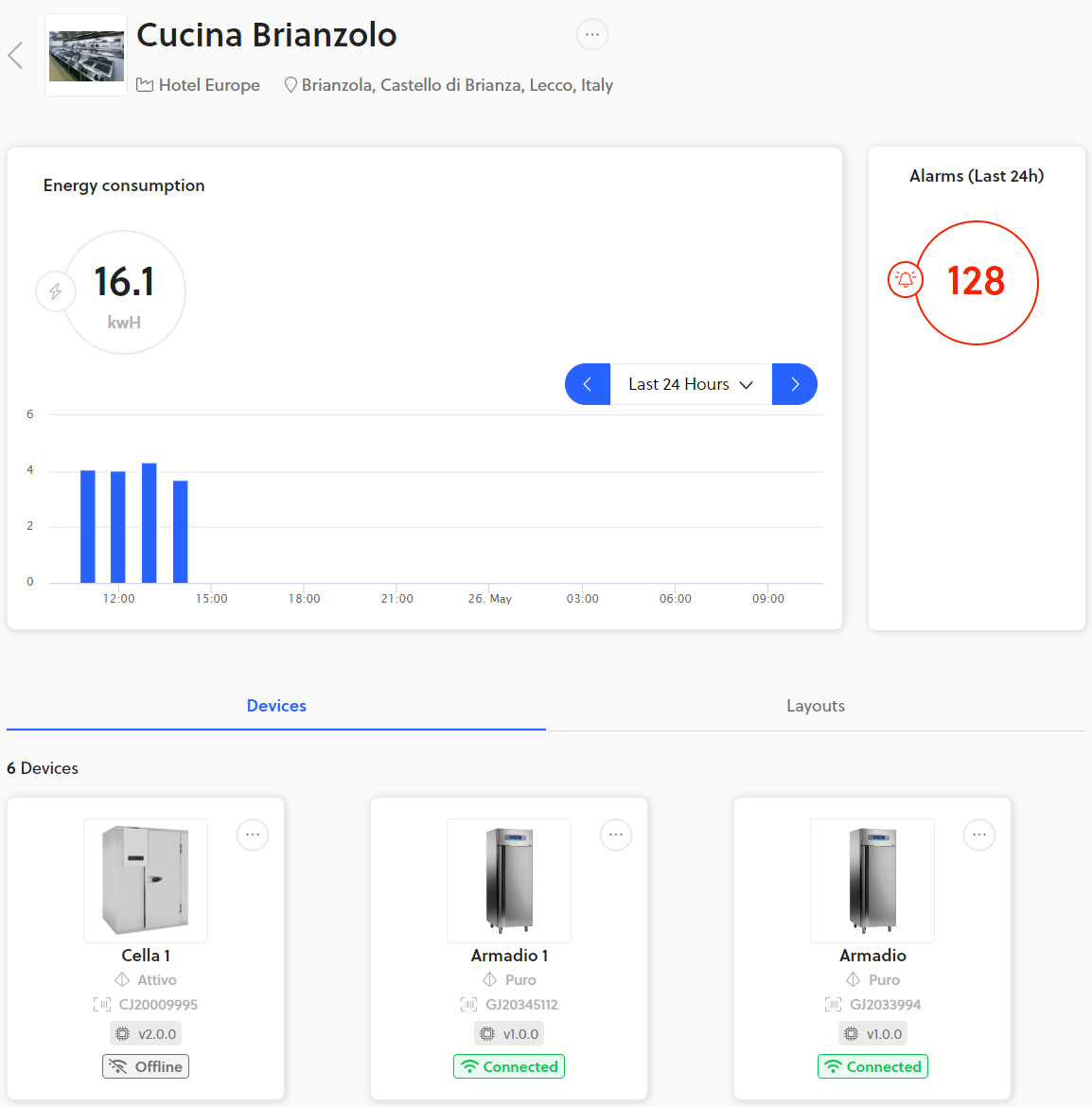
Example of what a company's site looks like

In this case we can identify the devices associated with that site by drag and drop of a widget on the same image.
The Layouts section presents one or more uploaded images that should represent the view of the locations that contain the devices associated with Things5.
Manage Companies
If companies are present, we can manage them from this button.
Here we can rename or delete the ones present otherwise we can add them from the Add company button.
Add Site
Here we can add a geographic site.
We will only need to fill in:
- Name
- Company
- Location
- Assign the devices related to the chosen Company to the site
The Add Site button is accessible to any role.
Updated over 2 years ago