MQTT Diagnostic
It is also possible to monitor the payloads exchanged between Things5 and the device:
By clicking on the ... of the machine we want to analyze in Devices section, we expand the dropdown and can select Diagnostic.
Which are distinguished in turn according to the request (read, write) and category (data, firmware, recipes, VPN or other)
It is also possible to filter the type of Diagnostics:
- by clicking on the ... of the model
- Clicking on Edit
- Cheking Parameters selective reading
With this change, on Diagnostics we will see payloads only of the parameters that in the Configuration section have been expanded.
Sending payload with V1 Certificates
To send a payload to a machine with V1 certificates, we must first download the certificates by going to:
Downloading the certificates
- Devices
- Click on the "..."
- Generate V1 certificates
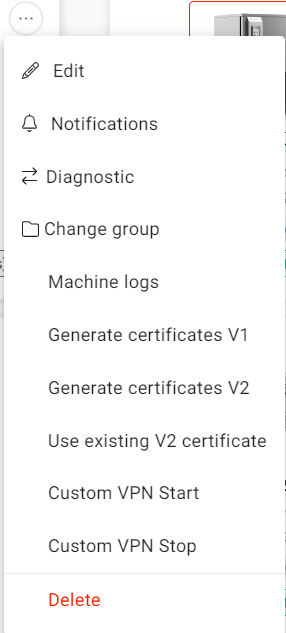
At this point the certificates will be downloaded and then we need to extract the compressed folder.
Once this is done, we can download the program that will allow us to send the payload.
Downloading the MQTT Client
Install the MQTTX software, and start a new connection.
| Parameter | Value |
|---|---|
| Name | Name of our machine |
| Client ID | we find it in our machine link after in Machine Detail in Things5 (for example: https://demo.things5.digital/machines/6d19306b-e222-445e-8292-36b20ccc0a25/monitoring?timeIntervalId=last_2_days, our Client ID is: 6d19306b-e222-445e-8292-36b20ccc0a25) so we have to write in it: things5-production-machine-6d19306b-e222-445e-8292-36b20ccc0a25 |
| Host | mqtt:// and mqtt.things5.digital |
| Port | 8883 |
| SSL/TLS and SSL Secure | enabled |
| Certificate | Self signed |
| Certificate - CA File | ([certificate code].ca.pem) |
| Certificate - Client Certificate File | ([certificate code].certificate.pem) |
| Certificate - Client Key File | ([certificate code].private.pem) |
| MQT version | 3.1 or 3.1.1 |
| Keep Alive | 30 seconds |
The rest we can leave as it is.
We click on Connect and enter our Topic that we find it in [Pub] Data ingestion request, which in the case of these certificates, is this:
things5-production/v1/devices//data_req
Device ID is to be replaced with our machine ID
Finally we enter our payload, depending on the parameters we want to display in the chat window at the bottom.
Sending payload with V2 Certificates
The process is almost the same as for V1 Certificates and for some of the parameters, but you have to download V2 Certificates and you have to change the following parameters:
| Parameter | Value |
|---|---|
| Client ID | we find it iin one of the downloaded certificates from Things5 (for example: ce22c81b-444d-4ab5-bbb2-40dc8469ac96.certificate.pem, so our Client ID is: ce22c81b-444d-4ab5-bbb2-40dc8469ac96) |
| Host | v2.mqtt.things5.digital |
| Certificates | Same as V1 Certificates, but the V2 ones |
About these topic, we find more informations in MQTT API - Client Settings
We click on Connect and enter our Topic:
things5-production/v1/devices/[Client ID from the link in Things5]/data_req
we find the Client ID in our machine link, in Machine Detail in Things5 (for example:
https://demo.things5.digital/machines/6d19306b-e222-445e-8292-36b20ccc0a25/monitoring?timeIntervalId=last_2_days, our Client ID is: 6d19306b-e222-445e-8292-36b20ccc0a25)
With this type of certificates, we can also connect multiple machines of the same Model present in the same network, using the same certificate generated for other machines, changing only the Client ID in the Topic.
Updated over 2 years ago