Machine Models
Here are the models of the registered devices. In this section we can:
- clicking on one of the saved models, you can view two tabs:
A. the registered devices tab according to the models
B. the tab of how many firmwares have been released for that machine - Adding a new model, by clicking on the respective button
Machine Models is managed only by Admins users
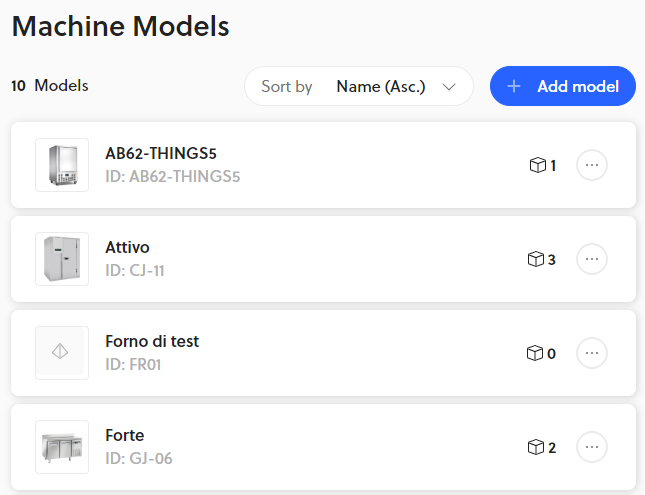
Example of machine view
The cube on the right side of the model indicates how many devices of that model there are.
Let's delve into the two sections:
A. Devices Tab
Here we can:
- See all the devices of that model
- access to those devices
- Order them by:
- Name
- Serial Number
- Filtering them by:
- Groups
- Online status
- Showing only the devices not assigned at Groups
- Change the type of view:
- Grid
- List
- Table
B. Firmware Tab
In this section we can see the list of the firmware versions released of that model, and:
- View of many devices are running with their respective versions
- Edit or delete the firmwares by clicking on them (To learn more about this topic)
- Adding a new firmware version and set a firmware as the main one
And we can sort them by Name.
Updated over 2 years ago