Roles
In this section, the admin can decide how much power to assign to other roles
In this example we have three roles: Admin, Service, and Sellers.
Each of the roles has been assigned permissions, depending on the responsibilities that role will hold.
The Admin role is created by default and will always have all the permissions;
the other roles are customized.
Managing Roles
Roles can be deleted by clicking on the trash symbol next to the role name, but only if there are no users assigned to that role.
Any Changes made will be saved immediately.
Roles Section
The roles section is divided into these categories:
- Devices
- Companies
- Users
- Configuration levels
Devices
In Devices you can:
- View Devices
Allows you to be able to see the machines contained in the groups in which you have been enabled - Manage Devices
Allows you to create, edit and delete and update the firmware of the machines belonging to the groups in which you have been enabled - Manage Groups
Allows you to create and rename the groups in which you have been enabled - Manage Models
Allows the user (Admin only) to create, edit machine models - Execute Commands
Allows the user to execute commands on the devices in the Groups in which it is enabled - Manage Firmware
Allows the user to manage the Firmware of the models to which it has been enabled - Manage Certificates
Can manage certificates in the Groups in which it is enabled. This enablement gives the ability to delete certificates and stop communication with devices. - Manage Recipes
Can manage Recipes in the groups in which it is enabled. - Manage Configuration
Allows you to create, edit and delete configuration parameters in the groups in which it is enabled. This enablement ignores the level in which it is enabled in the Configuration levels section.
Companies
In Companies, on the other hand, you can:
- View companies
Allows the user to be able to see all Companies, sites and layouts in the groups in which he is associated. - Manage companies
Can create companies and associate sites and layouts with them.
Users
In Users:
- View Users
Allows the user to be able to see all users associated with the groups in which they have been enabled.
- Manage Users
Allows the user to manage the users associated with the groups in which he has been enabled.
You can already assign the role of the users you invite in the Groups's sidebar section
if you are an Admin user you can decide whether other roles can assign to new invited users a different role from the inviter's role (gear on the flag in the Roles section)
this section has 5 levels associated with parameters, level 1 being the lowest.
At each role you can decide the type of management:
- Read / Write
- Read Only
- Hidden
Updated over 2 years ago